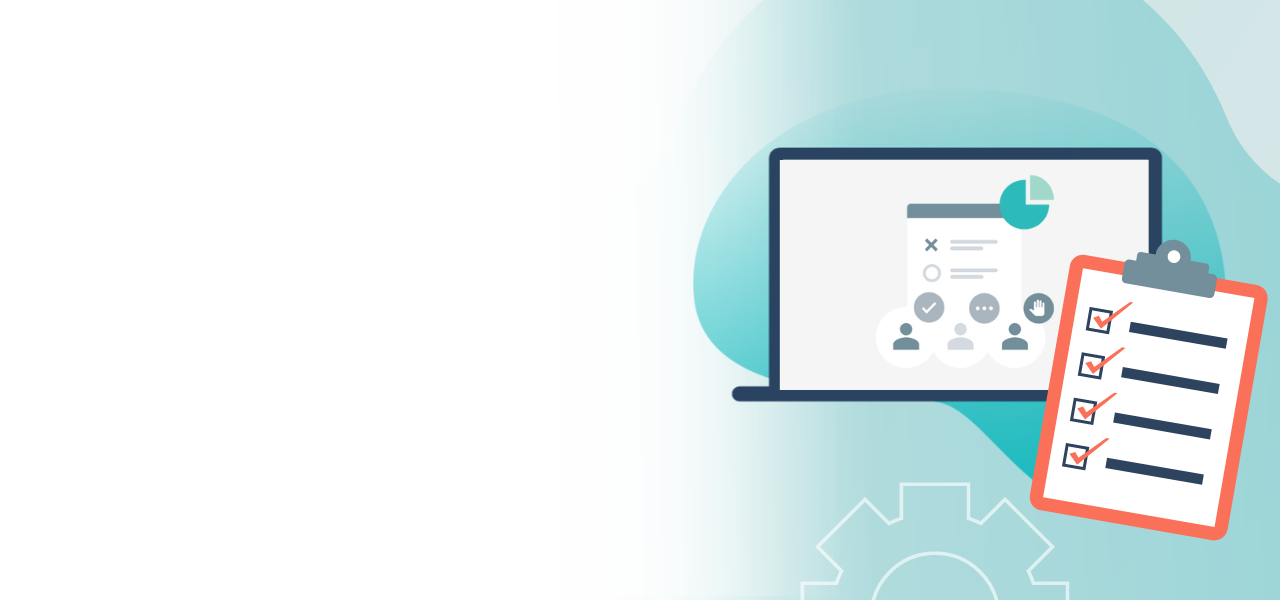
Invitations to live voting by email
This is how your voters receive all login credentials
- Let the system generate secure login credentials
- Simply send invitation by email
- Individually customize texts
1. Fix the date
If you have created the register of voters, you can fix the date on which your live voting is going to take place. Click first on the “Overview” at the top of the tab navigation and then click the link in the “Voting period” row.
Set the date and time of your live voting and choose the time zone:
Start: The default is set to “Immediately”, but you can choose a later starting time for live voting. The invitations are sent at the start of live voting by email.
End: Live voting ends at the time of your choice. Voting is no longer possible thereafter.
► Tip: Set the end time around an hour after the planned end of your event. Live voting may conclude earlier, but cannot be extended.
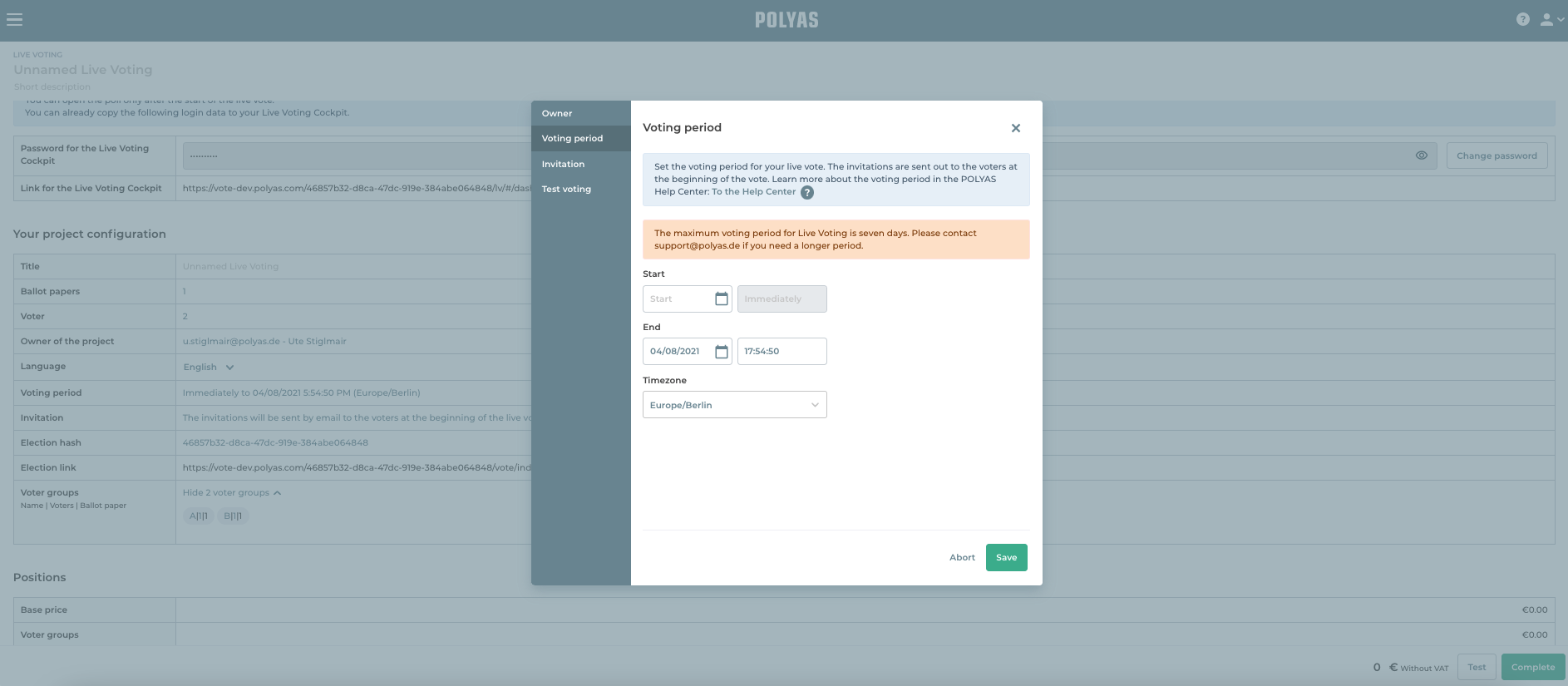
2. Edit the invitation text
You reach the invitation by clicking on the link in the corresponding row.
Compose the text. You can freely edit the standard text and customize it for your voters. Do not change the statements in {{double braces}} as they are necessary placeholders. In addition, you should never delete the voter ID and password entries, otherwise your voters will not be able to log in. When you are finished with editing, click on “Accept”.
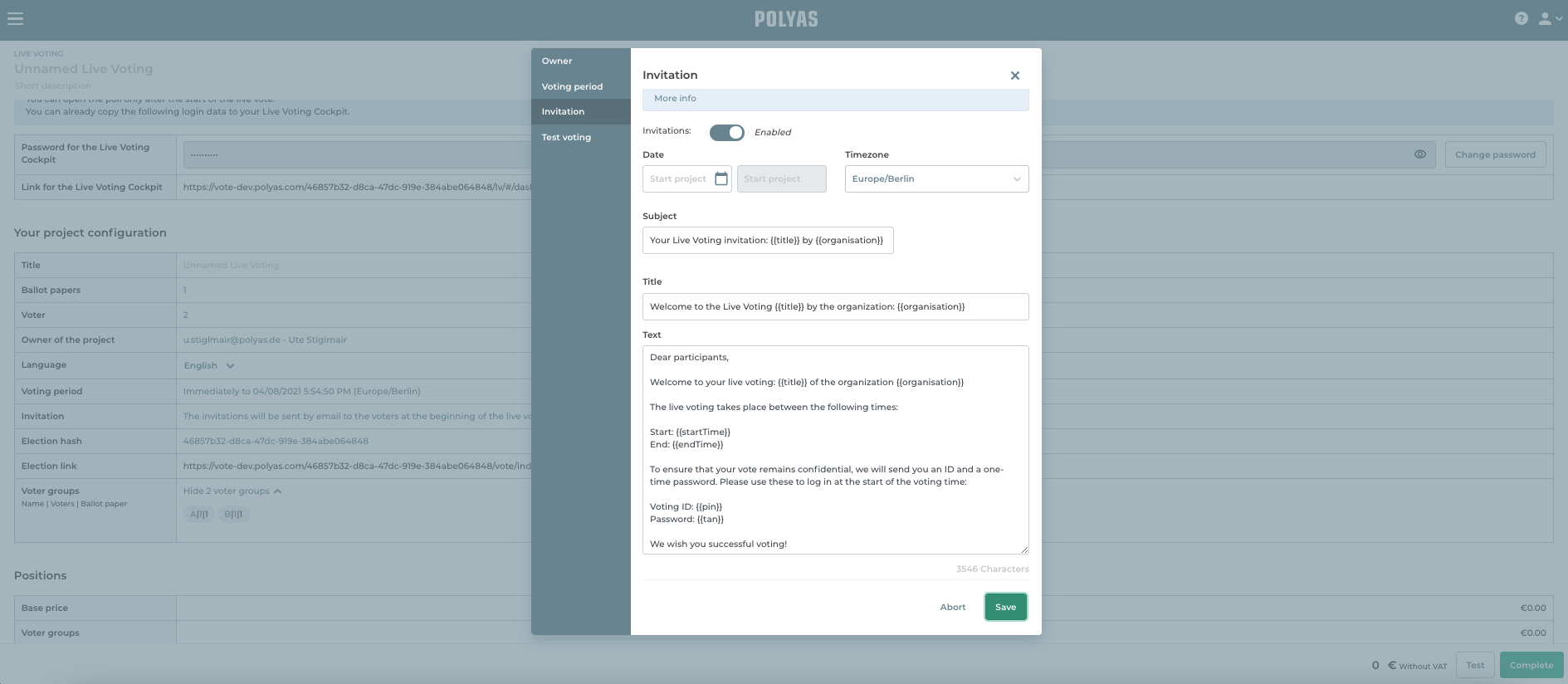
2.1 Use of placeholders
Other placeholders can be used to give your Live Voting invitation an individual and personal touch. In the modal, first navigate to the second blue info box and click on “More info”.
A larger window will then open listing all available placeholders and explaining to you what the system automatically inserts for each placeholder.
For example: the system will automatically insert the Live Voting title you entered for the placeholder “{{title}}”.
Many of our placeholders are related to the configuration of the register of voters and can only be used in the invitation if the corresponding information is stored in the register.
For example: The placeholders {{salutation}} and {{lastName}} allow you to address your voters individually. The system stores the appropriate salutation for the eligible voter in {{salutation}} and their last name in {{lastName}}. However, this will only work if you’ve entered both the salutation and last name in the register. In turn, the attributes “salutation” and “last name” must have been added and the related information must have been stored for all eligible voters.
You can read more about how to use attributes here >
3. Seal live voting and send emails
The invitations to live voting will be sent at the time you have set as the start of voting, but only after you have paid thus sealed your live voting. You can pay for your live voting by PayPal or request an invoice by sending an email to support@polyas.de.
► Note: As soon as live voting is sealed and payment has been made, you can no longer create voter groups, import ballot papers, or add voters. However, it is still possible to create new ballot papers and edit existing ballot papers in your Live Voting Cockpit which is made available to you shortly after sealing and payment for your live voting.
