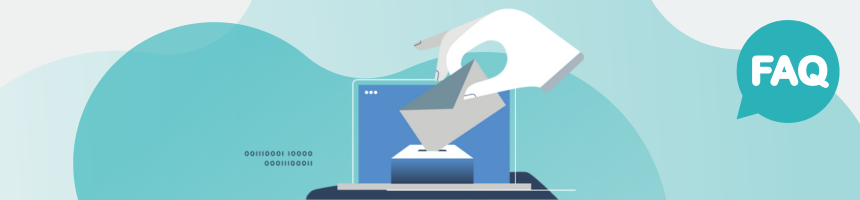
Forms of voting and ballot types in the POLYAS Online Voting Manager
The POLYAS Online Voting System displays different types of ballot papers. Be it for elections, voting for candidates or list elections—our wide range of ballot types enables you to design your live voting or your online election project to meet your requirements precisely.
You can set up your ballot papers in the Online Voting Manager under the tab “Ballot papers” or “Nomination”. To select the types of ballot papers, click on “Rules”. Now you can activate the templates suitable for your election.
Voting and candidate election
- Candidate election: The eligible voters have the choice of different candidates. A name is entered on each line, and further data can be added to additional columns.
- Voting: Eligible voters vote on issues by either voting yes / no or choosing from a number of options (e.g. A, B or C) on the ballot paper.
List election
Lists are groups of several candidates who have a common goal (e.g. members of a party). The POLYAS List Election corresponds to a closed list election. You can find the type of ballot under the item “Closed list election” in the POLYAS Online Voting Manager. You can implement other forms of list elections with the ballot type “Other election types” (see “Other election types”).
- List elections: Eligible voters have the option of choosing one of several lists. Votes can be cast to lists only, and not to individual candidates. Under “Advanced options” you have the option to restrict voting to one list only. To do this, move the slider for “Casting votes on a single list” from “disabled” to “enabled”. A ballot paper can contain any number of lists.
Other election types
You can implement other forms of voting by selecting the ballot paper for “Other election types”.
- Preference vote: Eligible voters can vote for a candidate on a list or for the list itself. It is also possible to restrict the available votes to one list. To set up this option, navigate to the “Advanced options” under “Other election types” and move the slider for “Casting votes on a single list” from “Disabled” to “Enabled”.
- Free or open list election: Eligible voters can cast their votes for candidates only or, depending on the configuration, for candidates on different lists. The candidates on a list nevertheless run as a group. For open list elections, votes cannot generally be cast for the list itself. To set up the POLYAS Online Voting Manager, use the list type “Other election types” and set the number of votes per list to 0. You configure the other numbers of votes according to your voting regulations. You can use the setting “Casting votes on a single list” here, too.
Note: Both with the preference vote and with the free or open list election, you can configure the total number of votes, the number of votes per list, the number of votes within the list, and the number of votes per candidate.
Right to vote
For your election, you can configure the voting rights for your eligible voters as follows:
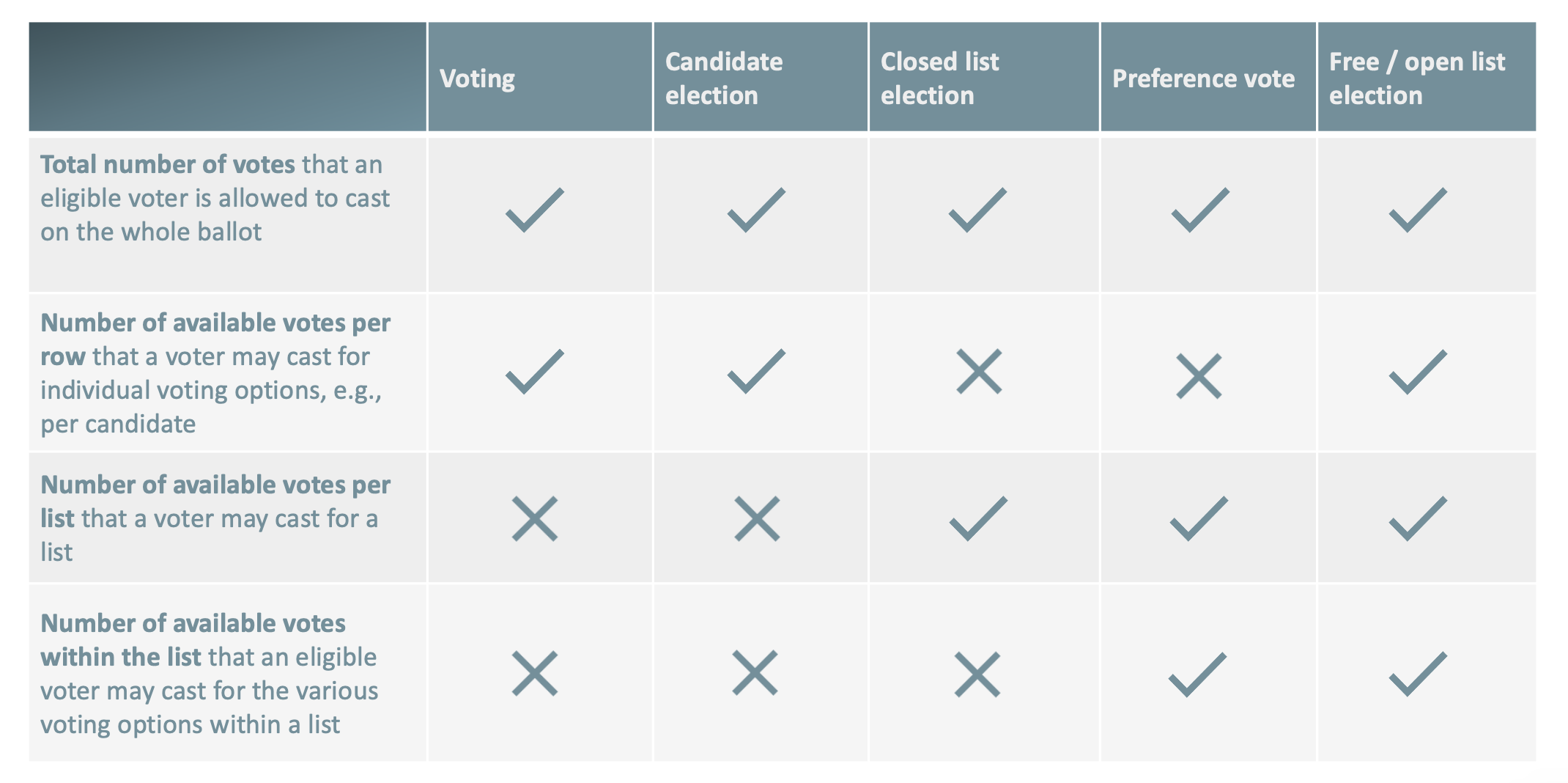
You can set an upper and a lower limit for the number of available votes. For example, if the total number of available votes is between 3 and 5, eligible voters must cast at least 3, but no more than 5 votes. If they cast 2 or 6 votes, the vote will be considered invalid. If you disable the setting “Allow too many votes” or “Allow too few votes”, it is not possible to cast 2 or 6 votes. The voters are then asked to correct their entries. To deactivate this option, move the slider for “Too many votes” or “Too few votes” from “allow” to “not allow” (see “Additional election rules”).
The number of votes per option or candidate is the same for each row. Consequently, on every list and next to every candidate there is always the same number of boxes that can be checked.
Additional election rules
The POLYAS Online Voting System also reflects a number of important election rules that you can configure under “Advanced options”:
- Allow invalid ballot: The voters are given a checkbox on the ballot paper with which they can mark their ballot paper as spoiled If you do not wish to use this option, set the slider for “Allow invalid ballot” from “allow” to “not allow”.
- Allow too many votes to be cast: By default, casting too many votes is allowed, although the ballot would be counted as invalid. If you want to prevent too many votes from being cast, deactivate this setting.
- Allow too few votes to be cast: By default, casting too few votes is allowed, although the ballot would be counted as invalid. If you want to prevent too few votes from being cast, deactivate this setting.
- Abstain: It is also possible to display a checkbox for an abstention. Your eligible voters can use this to mark their ballot as an abstention. To activate this option, move the slider for “Abstain” from “do not allow” to “allow”.
- Casting votes on a single list: If you activate this option, voters can only cast their votes on a list (for list elections and other election types only).
- Show available votes: For a better overview of the votes that have already been cast, you can show your eligible voters a counter that shows the votes that are still available. To activate the counter move the slider under “Show available votes” from “do not show” to “show”.
Cumulative voting
- Cumulative voting: Voters can “accumulate” multiple votes for a single candidate. With POLYAS, this setting is available for candidate elections, votes, and other election types. To do this, specify the number of votes per row. In the case of a closed list election, multiple votes can be cast to a list by specifying the votes per list.
Combining election types
If you wish to combine different forms of voting within a single election, create several ballot papers with different types of ballot paper and different rules.
In POLYAS online voting, ballot papers are all displayed one after the other in a round of voting.
With POLYAS Live Voting, one ballot paper is displayed for each round of voting.
