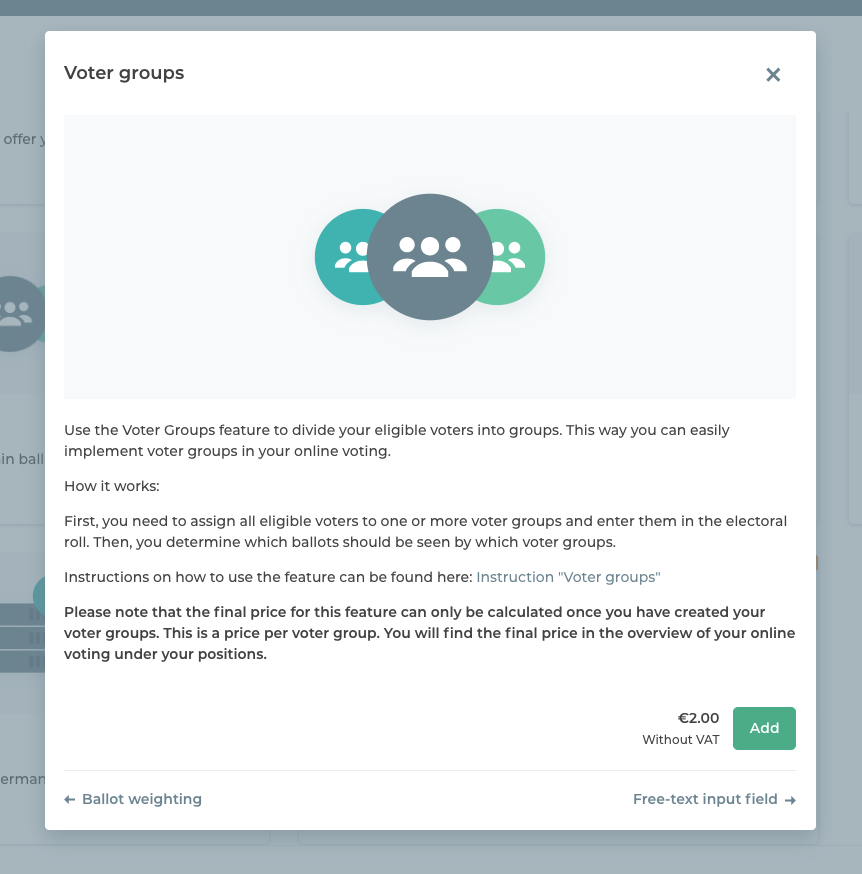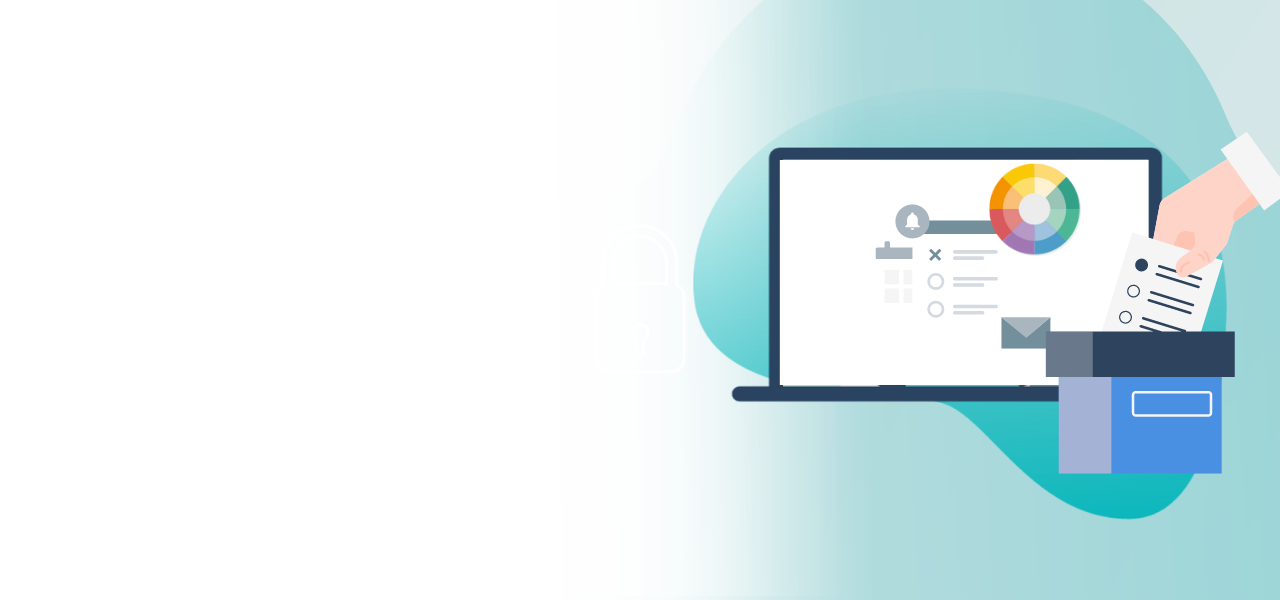
Setting up voter groups
Representing different groups in your voting project
- Any number of voter groups
- Upload via Excel or set up manually
- Represents differing voting rights
Create a ballot now >
In POLYAS Online Voting Manager, you can book the “Voter groups” feature to set up any number of voter groups. The group members only ever see the ballot papers they are supposed to see. The easiest way to create voter groups is to directly import the ballot papers from Excel, but groups can also be created manually.
The feature is available for all of our voting products—online voting and Live Voting—and is setup as follows.
1. Book the feature
In the POLYAS Online Voting Manager, go to the “Features” tab in your project and look for “Voter groups” in the list of available features. After clicking on the feature, a preview window opens in which you can read about the available functions again. Book the feature by clicking on the green “Add” button.
2. Add voter groups
Now return to the tab “Eligible voters” or “Voters” as appropriate. You now see the tab “Voter groups”. You first have to create the required voter groups in order to assign members to them. Add all the voter groups (optionally as abbreviations) that you require. Alternatively, you can add them when importing or setting up the ballot papers as described below.
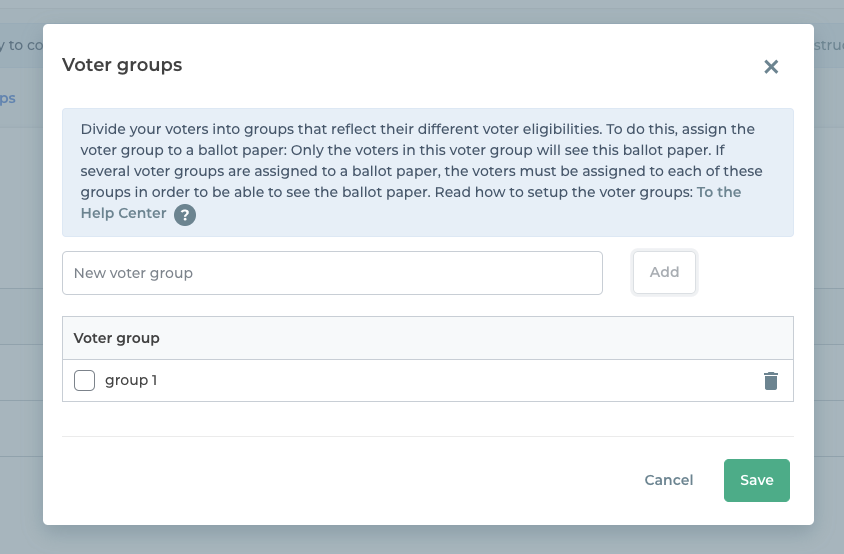
3. Upload roll with voter groups using Excel
When you create your roll in Excel, you create a column for voter groups and assign one or more of these groups to each person. If there are several voter groups, separate them with commas. The best option is to use the template that you can download from the Online Voting Manager.
Example: A club conducts separate votes at each of its local branches. In Excel, enter an “A” or “Branch A” into the column for members of club branch A, enter a “B” or “Branch B” for all members of club branch B, and so on.
Note: Members who are not in a voter group will only see those ballot papers that are not assigned to any voter group.
Assign the voter attributes (incl. voter groups) during the import and then specify which attribute should be the ID (e.g. the e-mail address). The login data for accessing the voting is made up of the ID and a password generated by POLYAS.
4. Create ballot papers and assign voter groups
Now create all the ballot papers or candidate proposals that you will need for your voting project. How to create multiple ballot papers is explained here. Another option is to import your ballot papers along with the required voter groups as an Excel file. The voter groups entered into the Excel file are integrated automatically.
To specify or change which voter groups can see which ballot papers or candidate proposals, click the “Ballot paper” tab, select a ballot paper and then click “Voter groups”. You can delete existing voter groups and create new ones. Simply set a checkmark next to the voter group whose members should see the ballot paper.
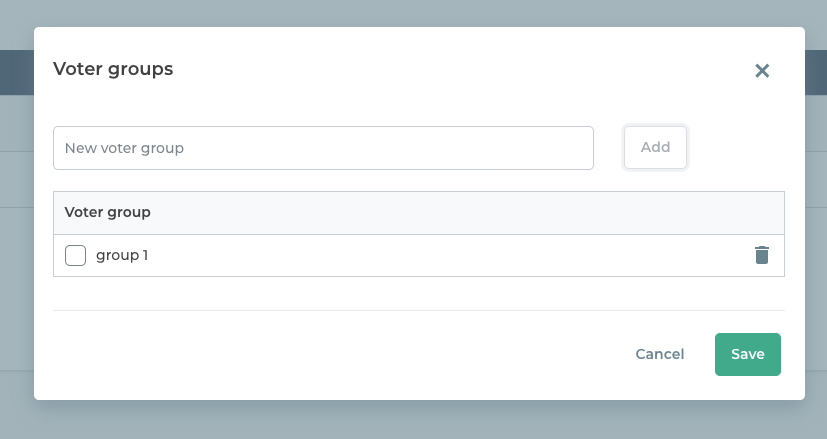
Repeat the process for your remaining ballot papers or.
Important: If no voter group is assigned to a ballot paper, all participants can see it.
The voter groups are now in place.
Caution: If you have a ballot paper that should be visible to non-overlapping voter groups (local branches A and B) but not by other groups, you have to create multiple versions and assign each one to the appropriate voter group. Alternatively you can create a further voter group, which you then assign to the relevant participants (local branch A+B).
5. Voter groups in the Live Voting Cockpit
During Live Voting with voter groups, you should note that voter groups will have to wait if they are not eligible for a ballot paper. Several voter groups all voting on the same question have to take turns one after the other. First, the election management shows the ballot paper to voter group A, then the one with identical content for voter group B, etc.
With Live Voting, you can import, create and modify ballot papers even after payment and the associated activation of the Live Voting Cockpit. However, you cannot create new voter groups in the Live Voting Cockpit: Before payment, this is only possible in the POLYAS Online Voting Manager.