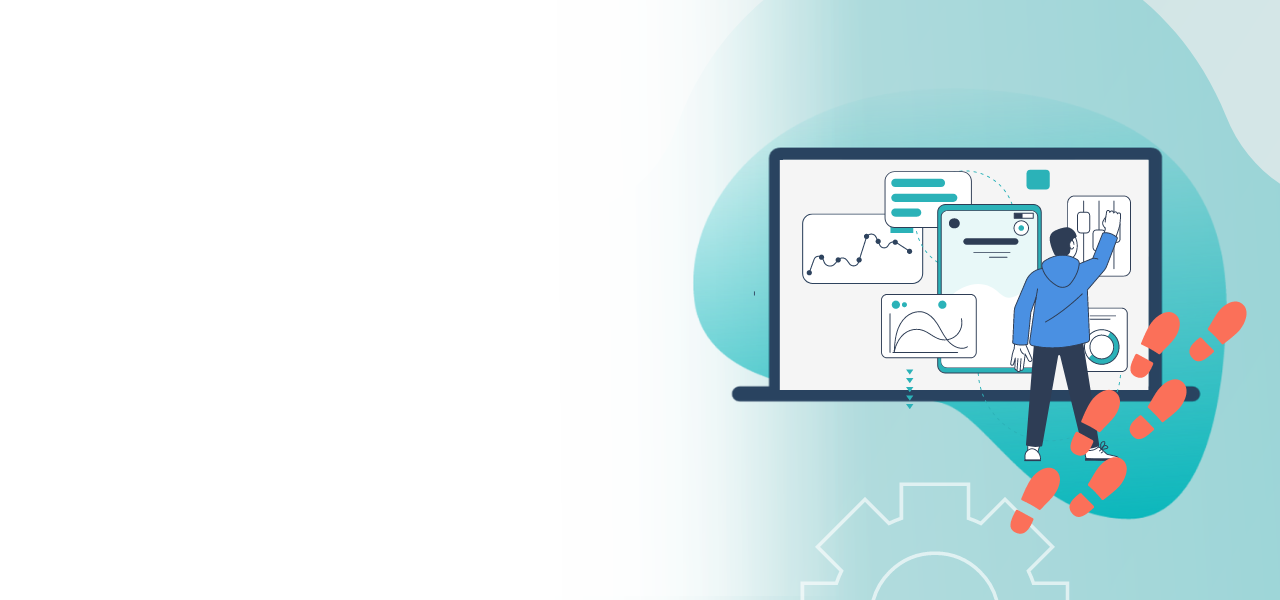
Profile: POLYAS Online Voting Manager
How to register
- Free and fast registration
- Create an online voting project independently
- View invoices
Conducting an online voting project with POLYAS is easy to do with our Self-Service. You can register free of charge and create an account in the POLYAS Online Voting Manager.
Registration takes just a few minutes and then you can start setting up your online voting or your live voting. You can find help on how to set it up in our Help Center.
Register now in the Online Voting Manager >
Default configuration in the Online Voting Manager
To create an account go to the site https://configure.polyas.com and click on “Register for free”. Once you have an account, you simply click “Login”.
We only need a few details for you to register. Use the fields provided to enter your e-mail address, your first and last names, and the name of your organization. You can optionally enter the form of your organization.
Set a password and enter it again. Also, note that the password must meet the following requirements:
- At least 8 characters long
- At least 1 capital letter
- At least 1 lower case letter
- At least 1 digit
- At least 1 special character
Please click on the checkbox to accept our General Terms and Conditions. You also have the option of registering for our newsletter, which will keep you regularly informed about product updates, discount promotions or events organised by POLYAS. Next, click on “Create account”.
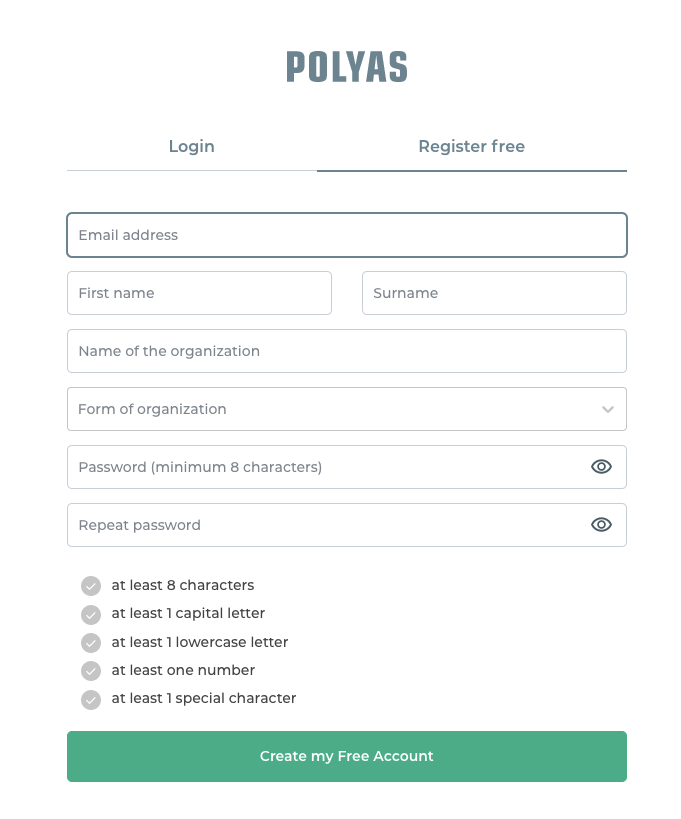
You’ll then be directed straight to POLYAS Online Voting Manager. Before you can complete the registration process, you first have to confirm your email address. To this end, we’ve just sent you an email with a link. Click on the green button within this email to complete your registration.
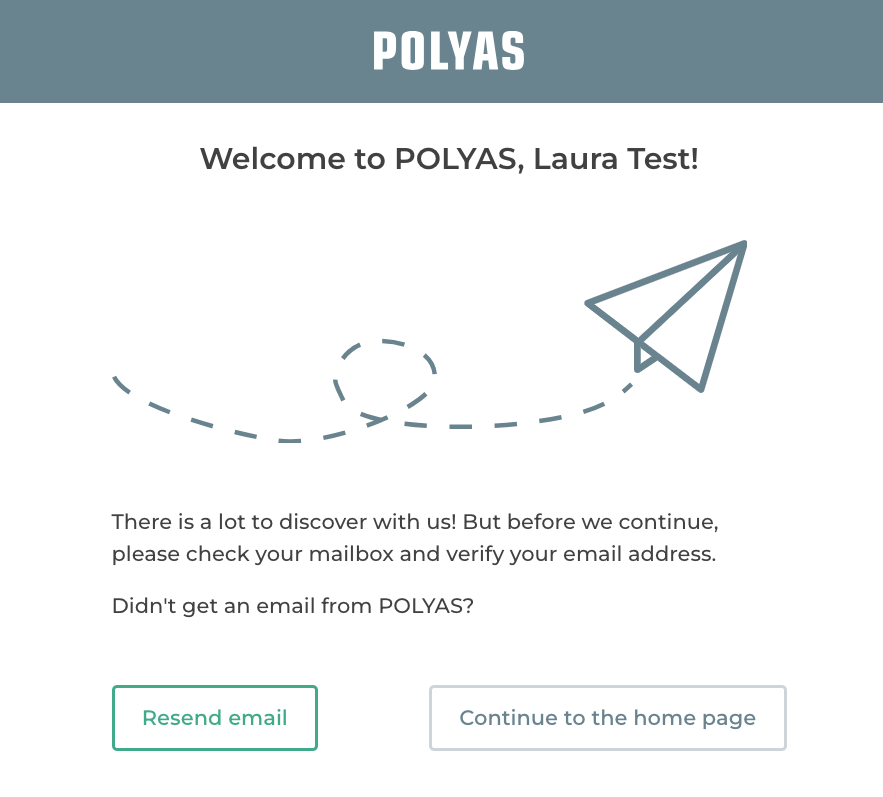
Have you still not received an email? You can view your profile status in POLYAS Online Voting Manager under “Personal details”/“Email address”. If it says “Not confirmed”, you still need to verify your email address. You can have the verification email sent to you again by clicking on the “Confirm again” button.
Note: please be aware that the verification of your email address is necessary in order to purchase a voting project from us.
Profile settings
In the POLYAS Online Voting Manager you will find your profile at the top right under the avatar icon or, using the burger menu on the left, under “Profile”.
In your Profile, use the “Profile settings” to change your e-mail address or your password. You can also set up the language and time zone of your account here.
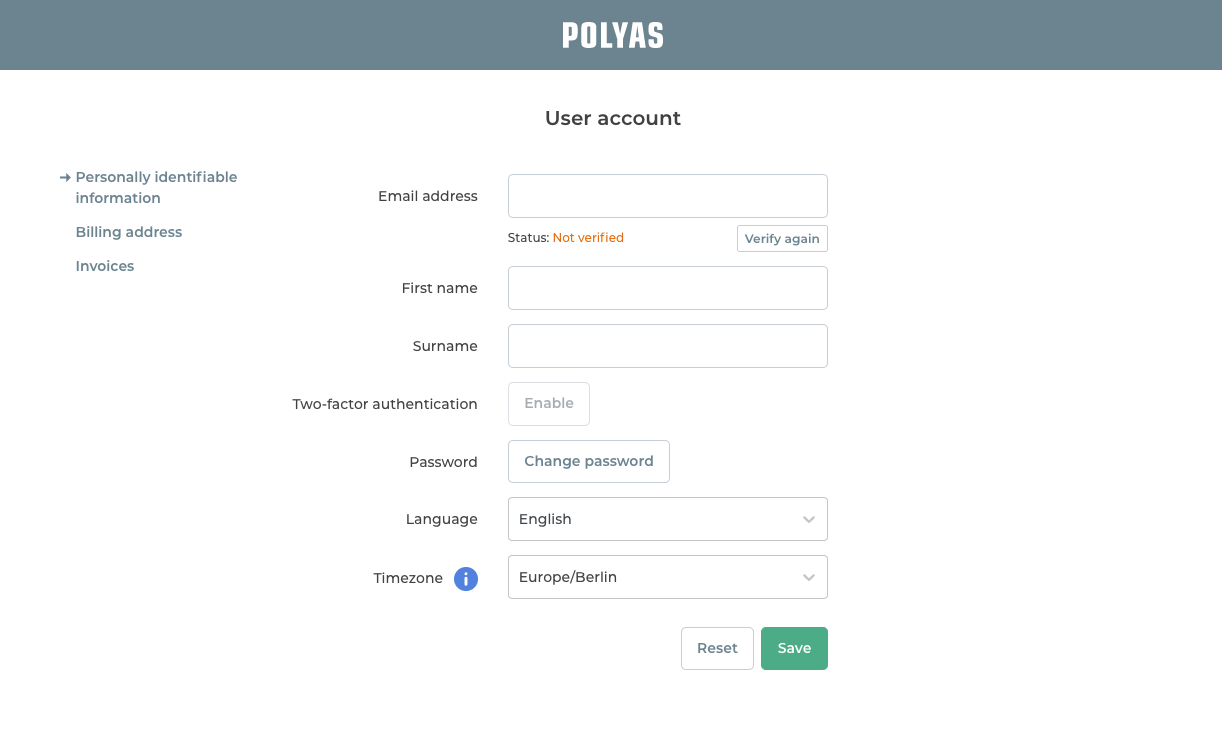
Note: The time zone that you specify here will be used for the projects you create.
You can also add two-factor authentication to your account to make the login process even more secure.
After making a change, click on “Save”.
View invoices
In your profile in the POLYAS Online Voting Manager, you can also view the invoices for any online voting projects that you conducted with us previously.
In order to finally seal and pay for a voting project, go to the “Billing address” in your profile, enter the official address of your organization, and the VAT number, if applicable. Once you have done this, click “Save” again.
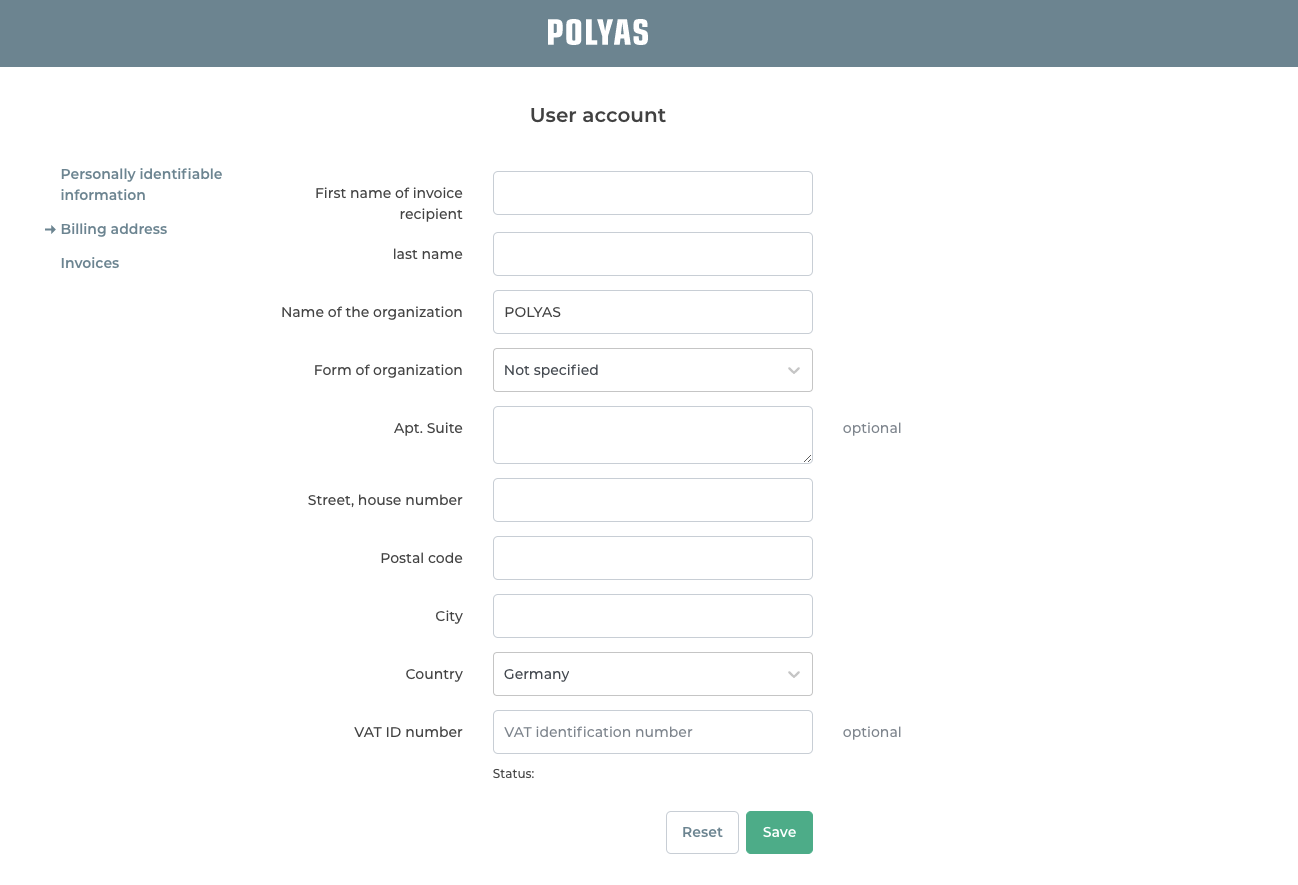
After completing a voting project, you will find the invoices for your project under the “Invoices” tab.
We wish you successful voting with POLYAS!
