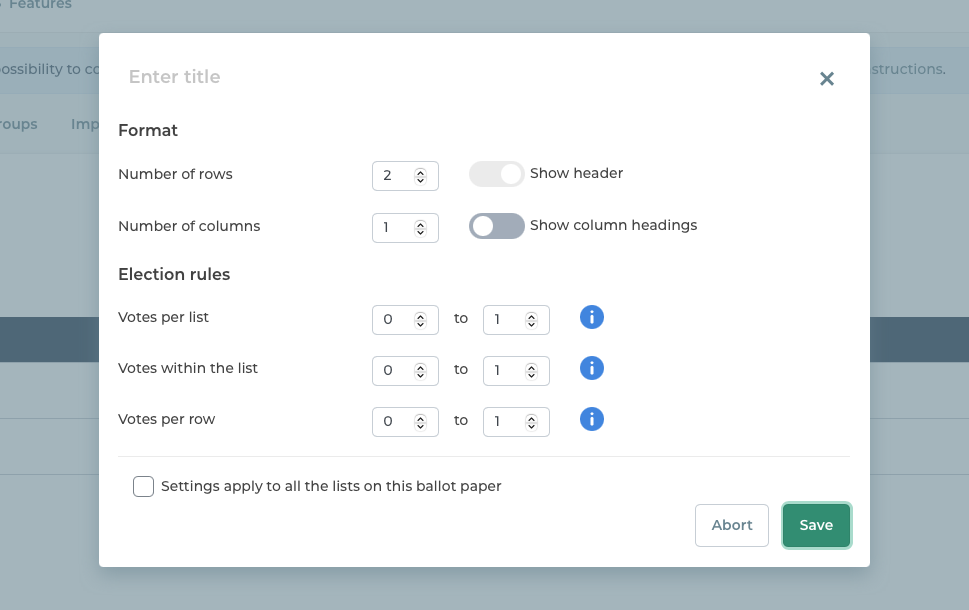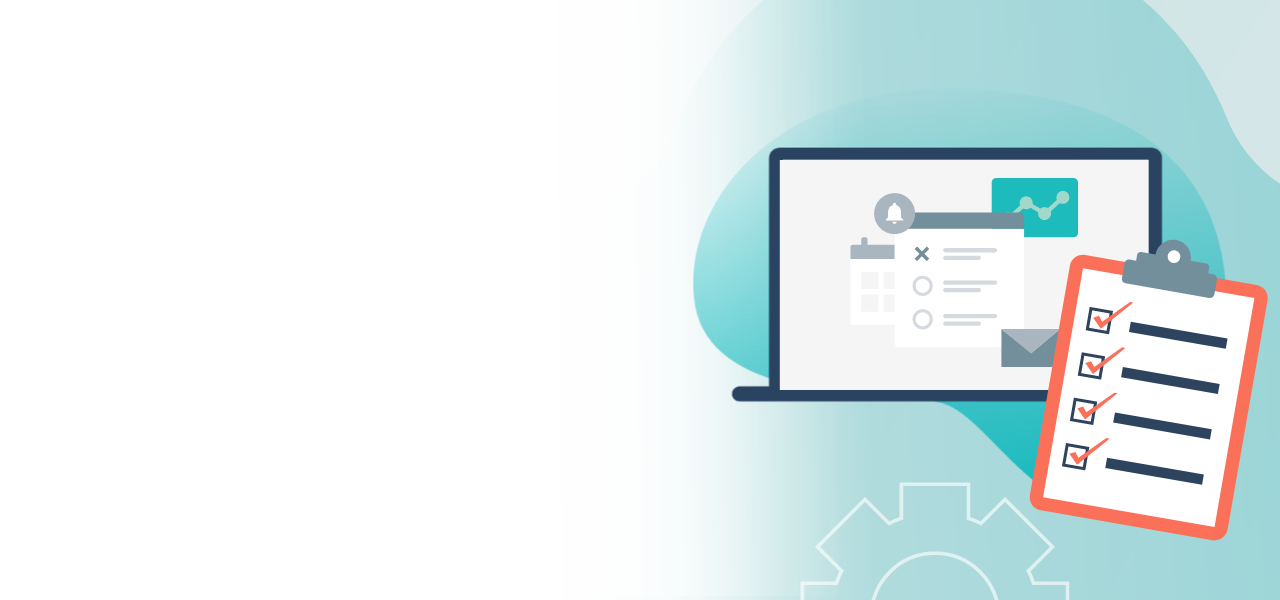
Set up other election types
Set up preference votes or list elections
- Easy configuration of preference votes or open list elections
- Implementing specific election rules
- Customized formatting of your ballot paper
When you create the ballot papers for your online voting, you have a choice of the following types:
- Electing candidates and voting
- Closed list elections
- Other election types
Each type of ballot paper has optional settings that help to reflect the election rules. This includes the settings for the number of votes, for spoiled votes, or for the format of the ballot paper. In this guide we explain how to set up an “Other election types”.
Note: Here you will find instructions for setting up electing candidates and voting, and also list elections.
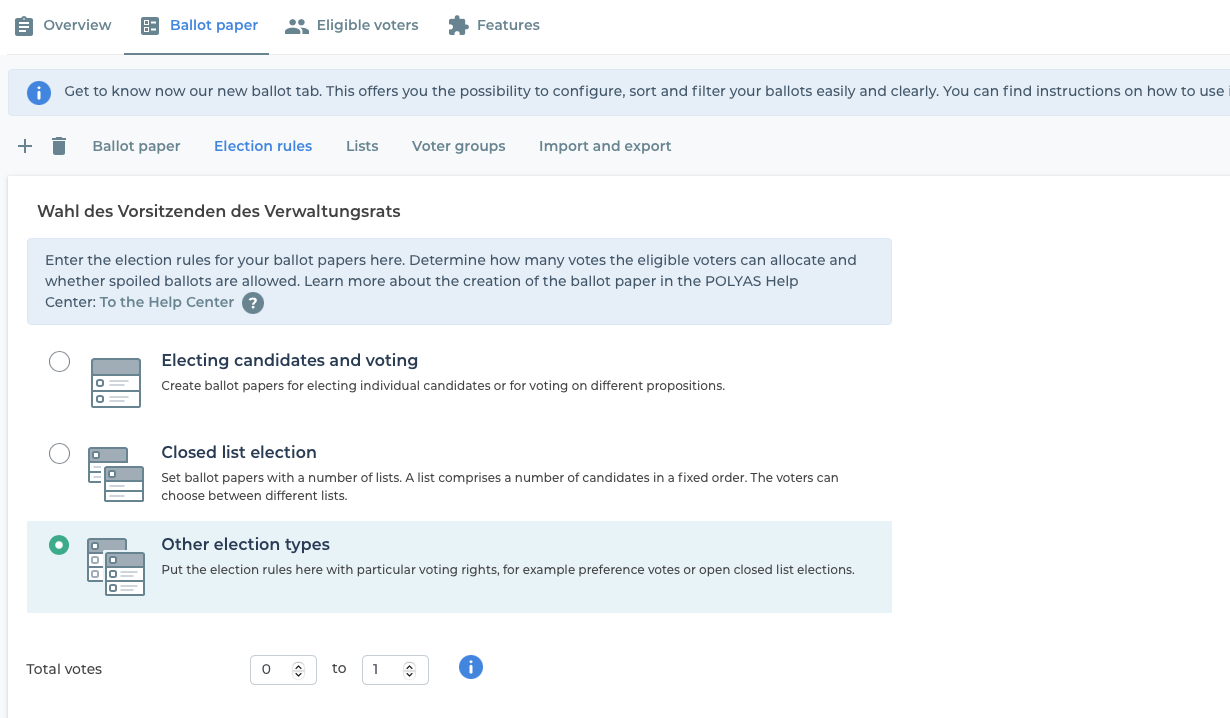
Rules for other election types
In your online election, click on the “Election rules” tab under the “Ballot papers” tab and select the “Other election types”.
Below this you will see information on “Total votes”. Here you enter the total number of votes that may be cast on the ballot. If you enter a minimum of 1 and a maximum of 3, eligible voters can cast one, two or three votes across the whole ballot paper. If they decide not to cast any votes, the ballot will be counted as invalid.
Below this you see the “Advanced options” as follows:
- Allow invalid ballot = Voters are shown a checkbox on the ballot paper that they can use to mark their ballot paper as spoiled.
- Allow too many votes to be cast = With this option enabled, it would be possible to assign four votes in our example above. However, the ballot would be deemed invalid. If you disable this option, it is no longer possible to cast too many votes. In this case, voters will be advised that they have cast too many votes and will be asked to correct their selection.
- Allow too few votes to be cast = With this feature enabled, too few votes can be cast. In terms of our example above, it would be possible not to cast any votes at all and thus make the ballot paper invalid. If you disable this option, it is no longer possible to cast too few votes. In this case, voters will be advised that they have cast too few votes and will be asked to correct their selection.
- Allow / Do not allow abstention = If you activate this setting, a checkbox appears on the ballot paper that allows voters to explicitly abstain from voting.
- Casting votes on a single list is enabled/disabled = If you activate this option, voters can cast their votes on one list only. If there are several lists to choose from, you have to decide which list you will give all your votes to.
- Do not show available votes = By activating this option, a counter appears on the ballot paper that shows voters how many votes they still have to cast.
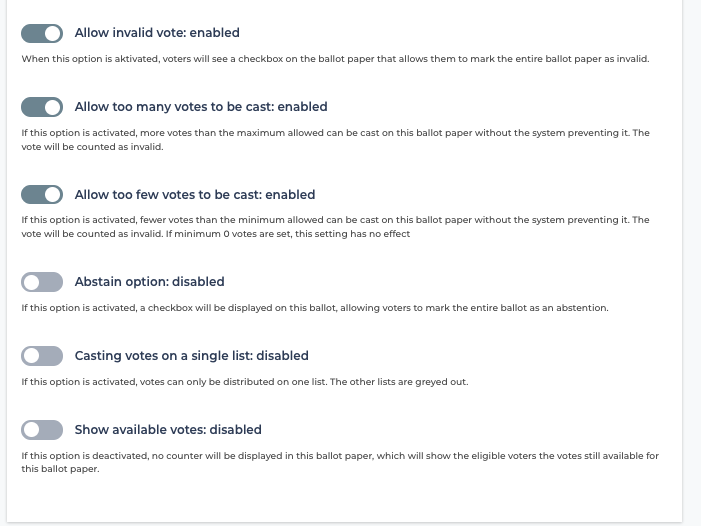
Once you have made your selection, go to the list settings. You can find these in two places in the POLYAS Online Voting Manager:
- In the “Ballot paper” tab, click on the gear-wheel icon in the top left-hand corner of your list and select “Settings”.
- Go to the “List overview” tab, select the list for which settings should be modified and click the gear-wheel icon next to the list name.
Note: If you have multiple ballot papers, note which one you selected in the overview on the left.
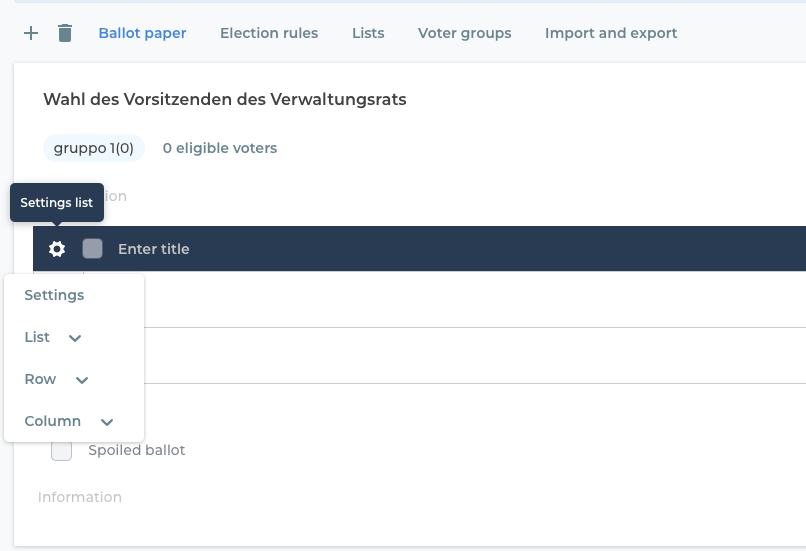
Make your list settings
The list settings are used to set the format of the ballot paper:
- Number of rows
- Number of columns
- Show header
- Show column headings
Several columns are useful if you want to provide more information about the candidate – surname, first name and personnel number, for example.
Below this you will find the election rules. You can define the following election rules:
- Votes per list
- Votes within the list
- Votes per row
Votes per list
This refers to the votes that can be cast for the list in the list header. The maximum value sets the number of checkboxes in the list header.
If a maximum of five votes are allowed, there are five checkboxes in the list header.
Caution: If the minimum value is greater than zero, a vote is invalid if a list is not given a vote.
If there are several lists, a different number can be specified for each list.
Votes within the list
Enter here the total number of votes that may be cast for the different candidates or voting options within the list.
Caution: If the minimum here is greater than zero, it is not possible to cast no votes at all to options or candidates within the list.
Votes per row
Here you enter the number of votes that may be cast per row, i.e. per candidate or voting option.
Caution: If you set the minimum to a value greater than zero, this means that one vote must be cast in each row. Consequently a vote is invalid until a vote is cast for one of the options.
Optionally, you can check the box next to “Settings apply to all the lists on this ballot paper”, which conveniently configures all of the lists in the same way.
If you are happy with your settings, click on “Save”.
POLYAS tip: You can add further lists, columns and rows to your election using the gear-wheel icon in the list header, or via the carrot menu that is accessed using the down arrow at the end of each line.